(Note: I am using Windows Vista and Microsoft Office 2007. I don't know if this is the only or proper way to get fonts into Office, but it works for me!)
(Another note: If I can successfully install new fonts, anyone can. True story: freshman year of college, I managed to delete Windows from my laptop. Not a file or two... the entire operating system. I'm technologically challenged to say the least and even I can handle this little font extravaganza.)
Step 1: Go to Google.com and type in "download free font" and you'll get a bunch of different sites. My personal favorites are 1001FreeFonts.com and DaFont.com
Step 2: Browse around the websites, looking for fonts that appeal to you. Most sites have their fonts split into helpful categories, like script, handwritten, famous, modern, etc.
Step 3: Once you find a font you like, click the "download" button for that specific font. When the download window comes up, I click "Open with Windows Explorer (default)." From there, you will receive a zipped file that contains a couple different files.
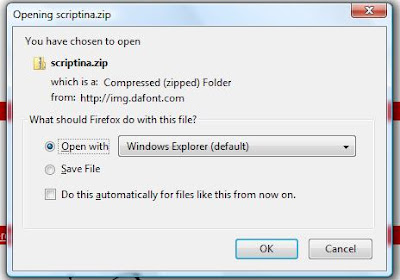
Step 4: Open the new folder you've created, with the zipped files. Anywhere in the folder box, right-click and select "Extract All" - pay attention to where the extracted files are saved. I then usually go to the location of the extracted files and cut and paste them into an easier-to-find file location like my "Downloads" folder.
Step 5: Go to your control panel (Start Button --> Control Panel). Click on "Appearance and Personalization." From there, click on the "Install or Remove Font" link under the "Font" heading.
Step 6: You'll get a window with all of your fonts. Right-click on the window (not on a specific font), and select "Install New Font...". You'll then see a window like this:
Remember in Step 4 how I commented that I typically cut and pasted the newly extracted files into an easy-to-find file? This is why. In this window, when you click on the folder that contains your new font files, you will see a sub-folder titled the name of your new font, like my "scriptina" folder.
Step 7: Double-click the "Scriptina" sub-folder, and you'll see this:
Click the "Install" button on the right. Installing a font takes about 10 seconds on my computer, tops.
Step 8: Go to a Microsoft Office program and your newly-downloaded and -installed font should be there, ready for use!!
Here's a look at my new font:
Did you choose to jazz up your font choices through downloading new fonts? Any favorite fonts out there?
(all images are personal screenshots.)






I did download a bunch of new fonts when I was working in wedding projects. I had such a hard time deciding on one!
ReplyDeleteI am a new follower from WB.